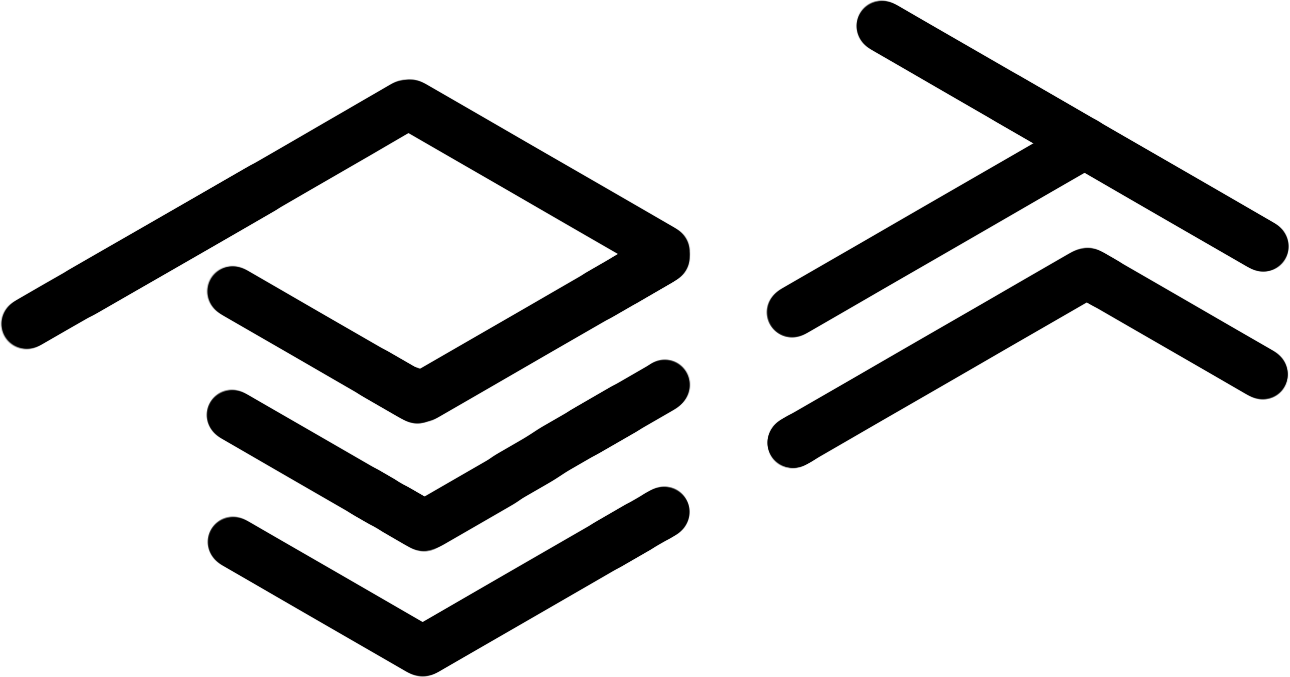How to Stream on PawnTown
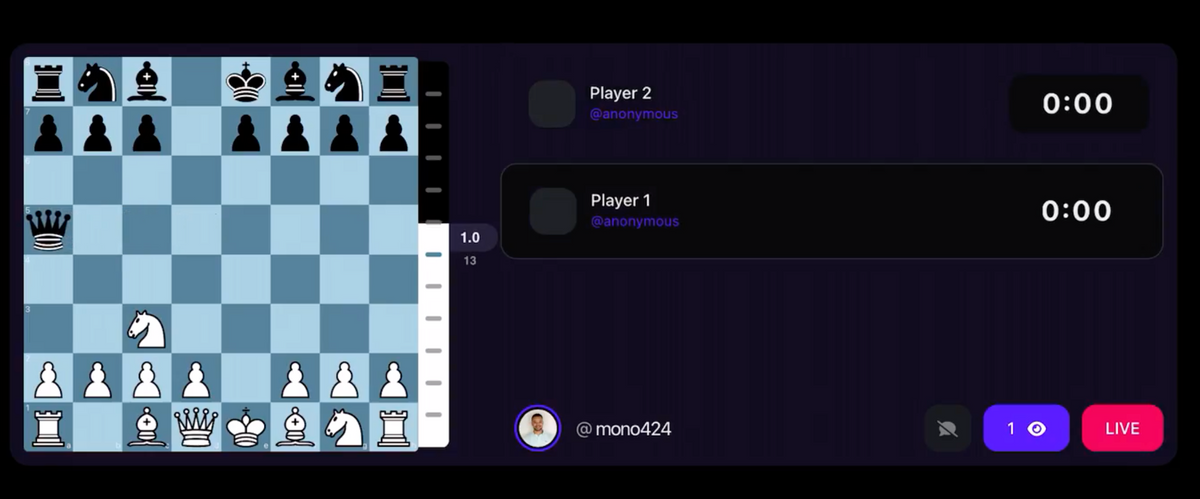
Streaming chess to your audience can be quite challenging. PawnTown tried to make it as easy as possible to stream your chess game to your friends and followers. It takes less than 10 minutes to get your first stream live!
Step 1
Create your PawnTown Account
The first step is to create your PawnTown account. To do so, head to the pawn.town. After your registration, you need to verify your E-Mail and choose a username. This username is unique and will be the name that is shown to your followers.
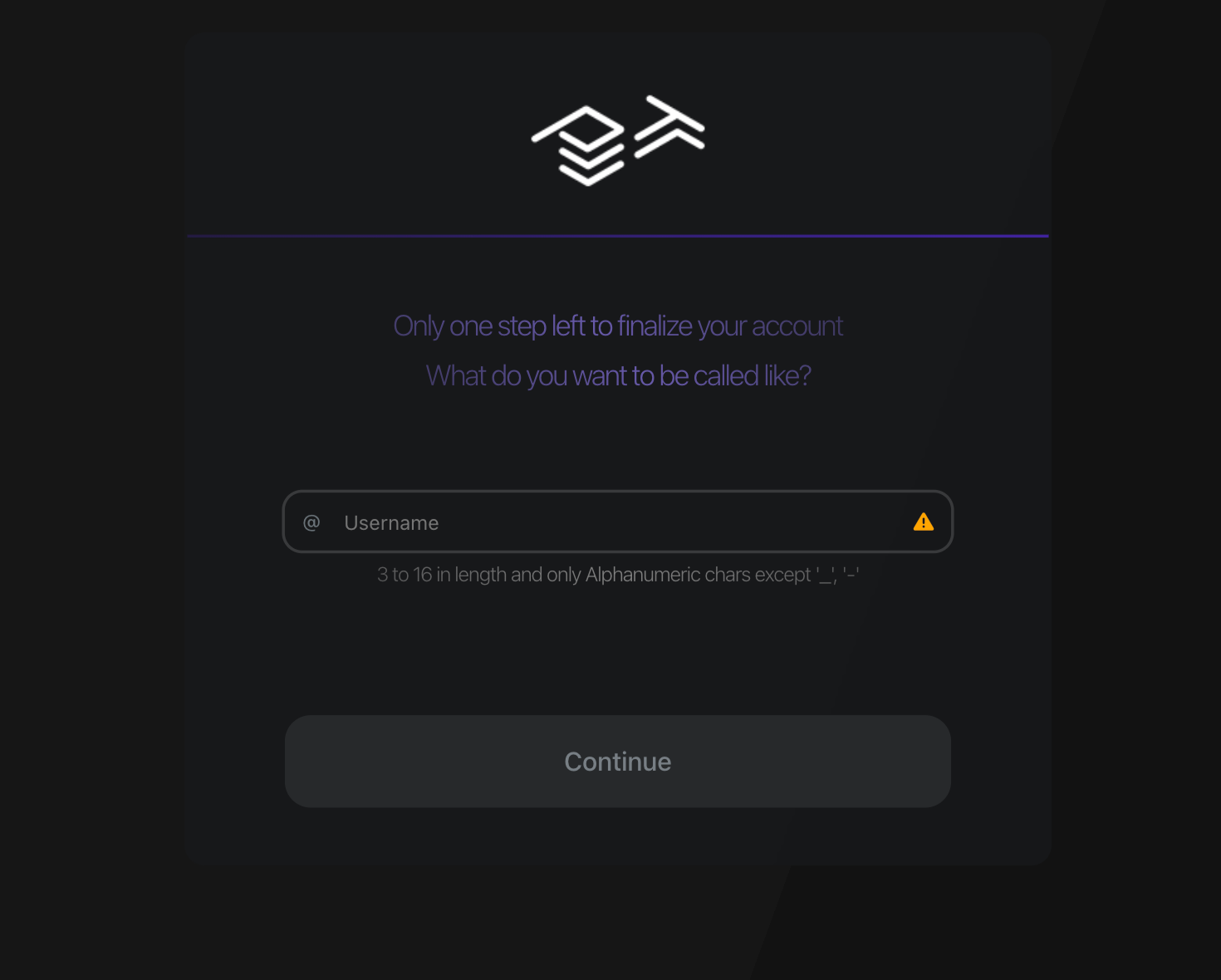
It is recommended to add a profile picture, to make your account more personalized to you. You can update your profile Picture in your account settings. The account settings can be found by clicking on your username on the right side of the menu.
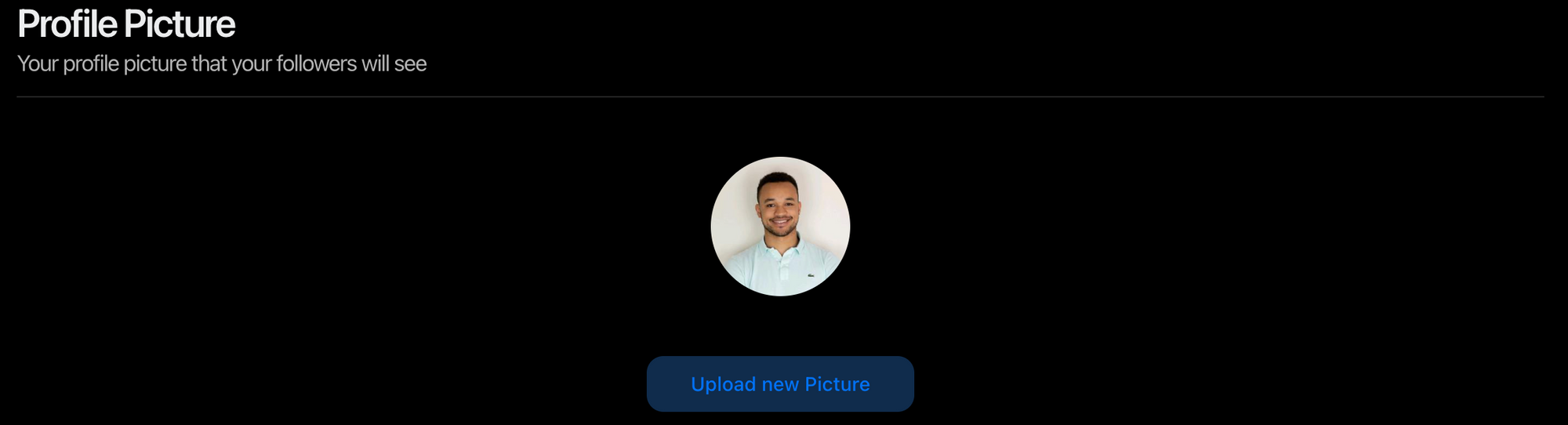
Step 2
Create a Streaming Token
To authorize an App to stream on your behalf, you need to create a streaming token. This streaming token is then used by the app to authorize itself.
To create a streaming token go to your account settings and then click on "Stream". In the section "Stream Token" you will find a button that says "Create new Token".
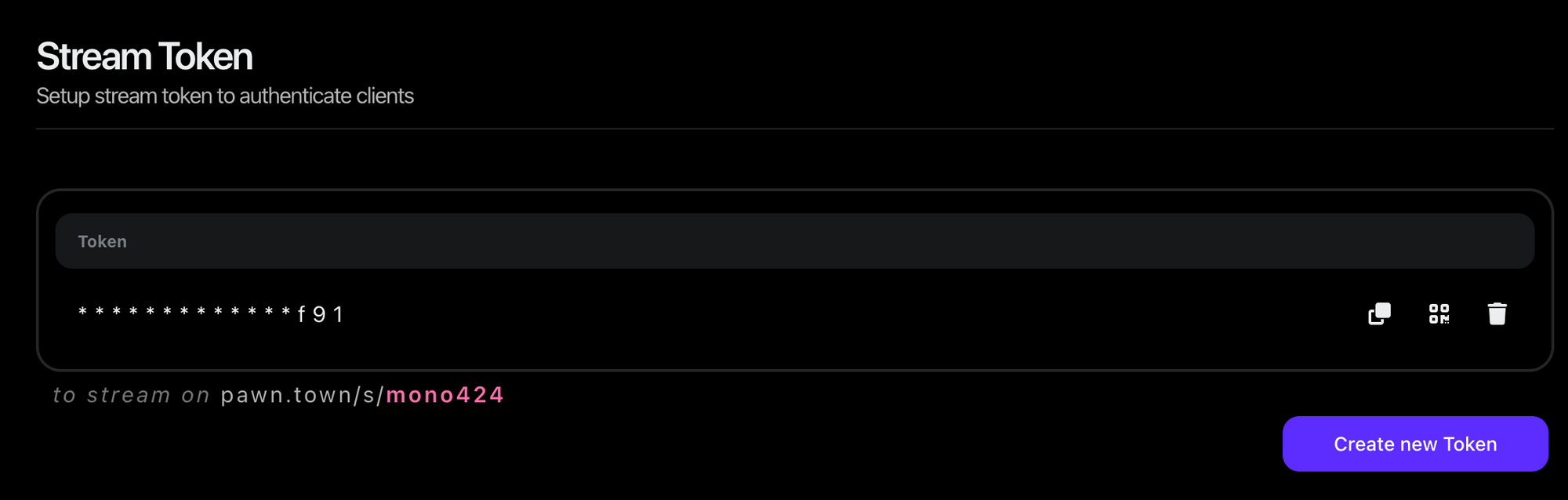
You can use that to generate a new token for your account. After that, the newly generated token appears in the table above the button. The key is not obfuscated and not displayed but you can use the button next to the key to copy the key or display an authorization QR-Code. Keep the page open, we will need that later.
Step 3
Install the WhitePawn App
Now we need to set up our streaming device. To do so, we need to install the WhitePawn App that is available for Android and iOS. After installing it to our device we can authorize the app with our previously created streaming token. Tap the streaming icon (a little TV with a play symbol in it) on the very top of the WhitePawn App. A dialog will tell you to authenticate with a pawn.town token. Tap the "Open Settings" button to get to the settings. On the settings page, tap the "Scan Token QR Code" button to open the QR Code scanner. Now head back to your computer and tap the QR Code icon on the newly generated streaming token. A dialog pops up which shows the authentication QR Code. Hold the scanner above the QR Code of the website and wait until the smartphone recognizes it.
Boom! You are not authenticated, you should see a pawn.town with your username and below a big button that says "Unauthorize this App".
Step 4
Do your first stream
Now we are ready to make our first stream. Let's head back to the main page inside the WhitePawn App. After clicking on the streaming icon again, inside the dialog there is a button that says "Start Sharing". After clicking on that button we see a QR Code and our personal streaming URL. The QR Code can be used to share the streaming URL with other people. If you open the streaming URL on your computer you should see a chessboard that is blurred and the message "Waiting for streamer". That is because the stream wait for your to start a game, so let's do that. Head back to the WhitePawn main screen and tap the "1v1 Match" button. Start the game and see how the Livestream mirrors your game board.
That is it, your stream is live! 🥂